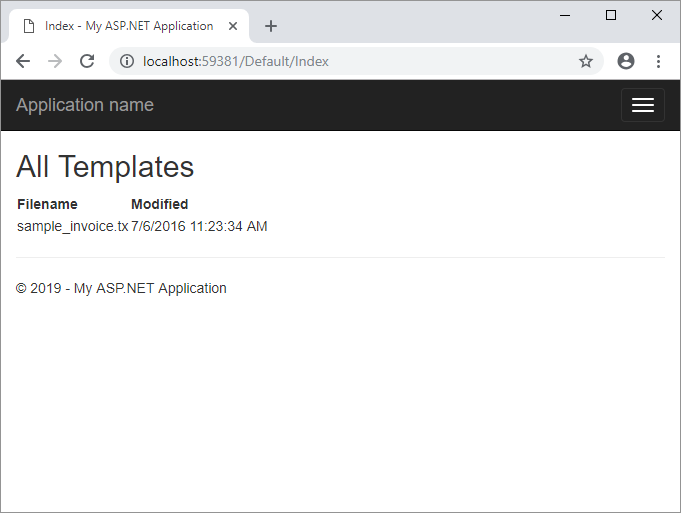.NET Framework Quickstart Tutorial
The ReportingCloud .NET SDK makes it easy to interact with ReportingCloud from any .NET application. The most recent version of the SDK can be found on NuGet.
This quickstart tutorial shows how to create your first .NET application using ReportingCloud.
Prerequisites
-
In order to use the ReportingCloud .NET SDK, you will need at least a trial account for ReportingCloud. How to register and to create a free trial account is described here: Sign up for your Free Trial Account
-
Create an API Key for your api calls. How API Keys are managed is described here: Manage API Keys
Create the Visual Studio Project
-
Start Visual Studio 2017 and create a new ASP.NET Web Application. Select Empty as the Template and check MVC to add the folders and core references:
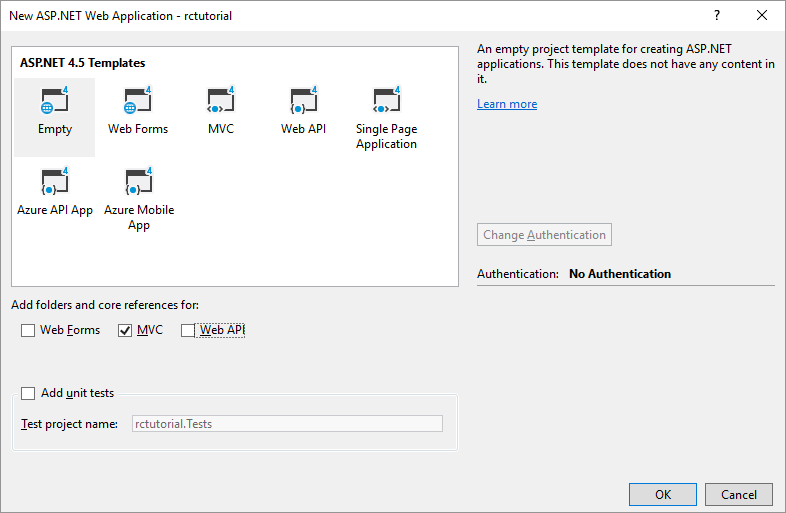
-
Open the Package Manager Console from the NuGet Package Manager menu item of the Tools main menu.
Type in the following command:
PM> Install-Package TXTextControl.ReportingCloud
-
In the Solution Explorer, right-click the Controllers folder and choose Add -> Controller from the opened context menu. In the opened dialog box, choose MVC 5 Controller - Empty and confirm with Add. Name the newly created controller HomeController and add it by clicking Add.
-
Add the following code to your controller and assign one of your API Keys to variable sApiKey:
The ListTemplates method lists all templates in the template storage which is then returned to the view.
-
In the Solution Explorer, right-click the newly created folder Views -> Home and choose Add -> View from the context menu. Name the view Index and confirm with Add.
-
Add the following code to the newly created view:
-
Compile and start the application. The view lists all your templates from your template storage: